Introduction
SQL Server is a relational database management system developed by Microsoft. It is a software product whose primary function is to store and retrieve data as requested by other software applications, be it those on the same computer or those running on another computer across a network (including the Internet).
Prerequisites
- SQL Server (2016 or above) installed on the server.
- OS: Windows Server 2016 or above.
- SSMS (SQL Server Management Studio) installed on the server.
Steps
Backup
Open SSMS and connect to the SQL Server instance.
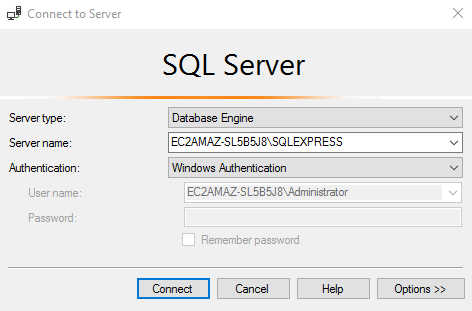
Right-click on the database you want to backup and select Tasks > Back Up...
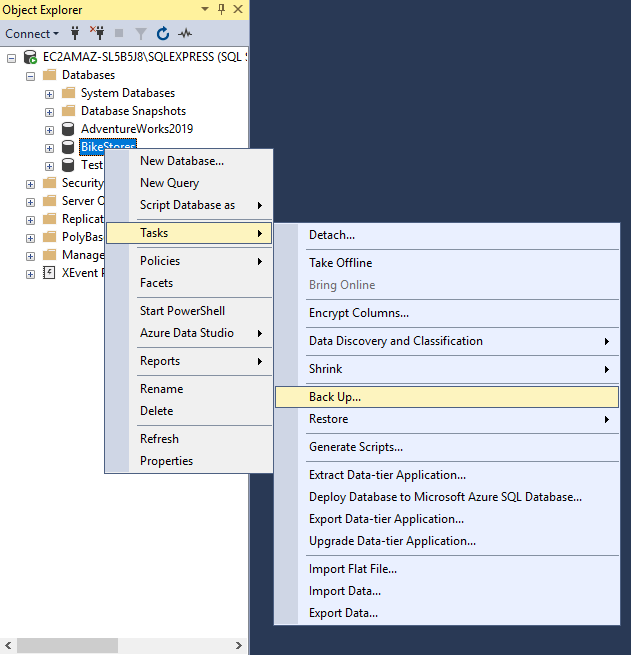
In the Back Up Database window, select the Backup type as Full, check the "Copy Only" and specify the Destination for the backup file.
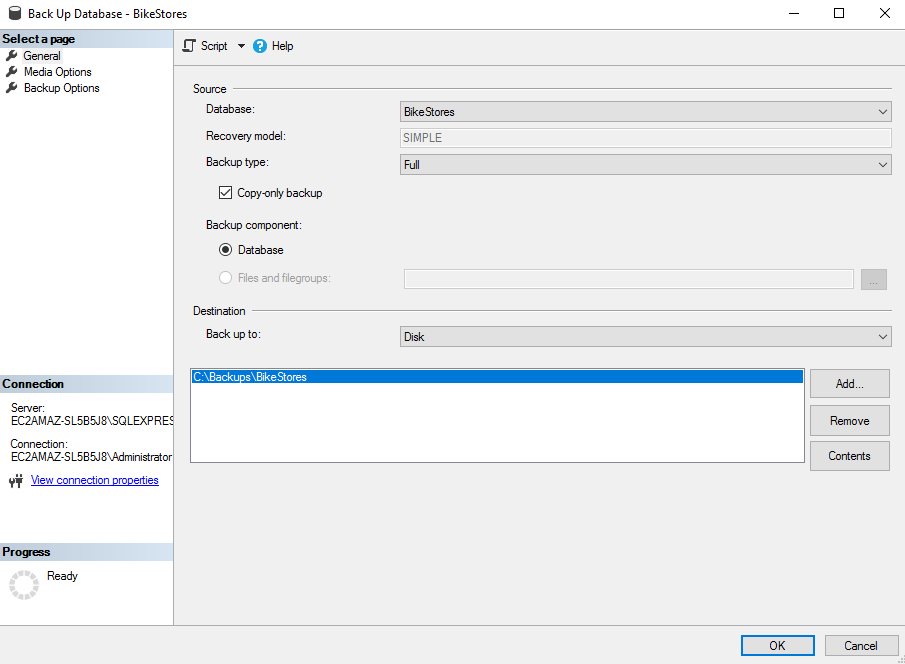
Note:
'Copy Only' option is used to create a one-time backup of the database. It does not affect the overall backup and restore procedures.
Click OK to start the backup process.
Restore
To restore the database, right-click on the Databases folder and select Restore Database...
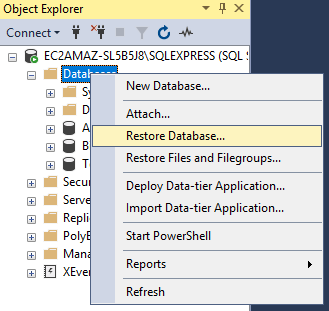
In the Restore Database window, select the Source as Device and click on the browse button to select the backup
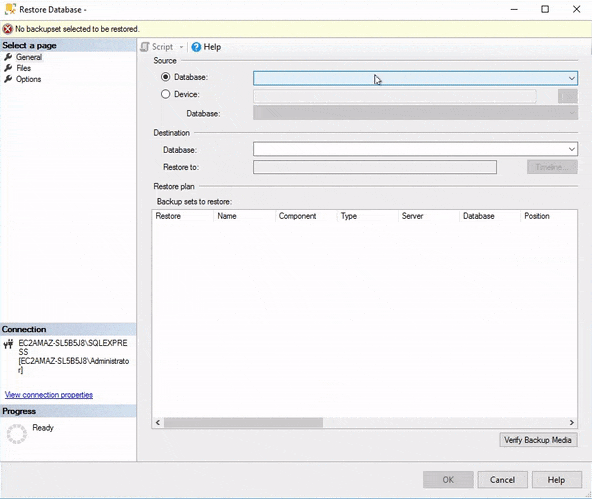
Click OK to start the restore process.
Conclusion
In this tutorial, we learned how to backup and restore a SQL Server database. We hope you found this tutorial helpful. If you have any questions or comments, please feel free to reach out to us.